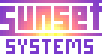Billing
In this section we'll go through basic billing procedures for both electronic and paper claims.

Randy Red logs in. Randy is the clinic's back-office guy and deals with billing and accounting.

Randy then clicks the Billing selection at the top of his screen.

Randy needs to submit electronic billing for the week to date. He puts in the starting date and then clicks "Change View" to refresh the display.
This causes the encounter that we entered previously to display. If there were multiple encounters for this time period ready for billing, all of them would appear here.

Randy clicks the checkbox for the encounter, which enables a set of buttons. At this point he could choose HCFA 1500 or UB-92 paper claims, or X12 electronic claims. Some clearinghouses will also take 1500's or UB-92's electronically, in which case the button to queue those without printing would be selected.
In this case Randy clicks the "Queue X12" button because the clinic is set up to send X12 claims electronically.

Now the claim is flagged for processing, but no processing has been started yet. Randy clicks "back" to return to the billing screen.

Note that the claim is marked as "queued for processing". Randy now clicks "[Start Batch Processing]" to process all queued claims with FreeB.

Claim processing takes about 15-30 seconds for each claim.

Randy now clicks "[View Log]" to check the status of processing, and sees that the claim has been generated successfully.

He then clicks "[Change View]" to refresh the display again, checks the claim, then clicks the "Make Electronic Batch & Clear" button to download the results to his own computer.

This creates a claim file that is suitable for sending to the clearinghouse. Randy downloads it to a "billing" directory on his computer.

Looking at the downloaded file, you'll see that it contains the expected gibberish. This is what will be sent to the clearinghouse, by whatever method they require.

Now let's print the same claim as an HCFA 1500. That's not something we would normally do after creating an electronic claim, but for demo purposes it will do the job.
Randy unchecks the "Show Unbilled Only" checkbox so he can see the claim again. He then selects it and clicks "Queue HCFA & Print".

Then he clicks Back as before.

Next he clicks "[Start Batch Processing]" as before.

"[View Log]" now shows that a PDF has been created. At this point the claim has also been printed on the printer that was set up for this during system installation.

On this demo system, the printer used is a virtual printer that creates PDF files instead of printing. Here we are looking at the generated file with a PDF viewer. If this were printed on a preprinted HCFA 1500 form, it would probably look familiar to you.